Custom Reports
Custom reporting allows the end User to create bespoke reports on asset and MDlist data.
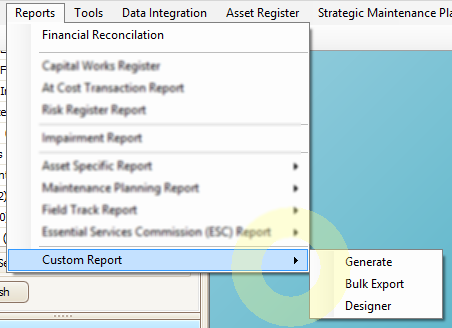
Generate Custom Report
This particular option can be used to generate asset accounting trends or to display financial distribution for different asset categories based on User defined parameters.
Once added, these can be accessed from the Custom Reports option under the Reports menu.
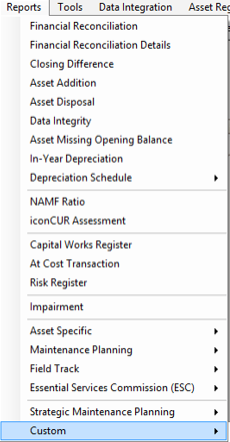
The following screen will appear: Users then select the required asset category and the appropriate report to generate it.
Users can choose to run the report either on the current asset or on a group of selected assets or on entire asset category.
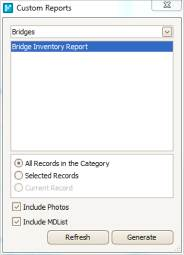
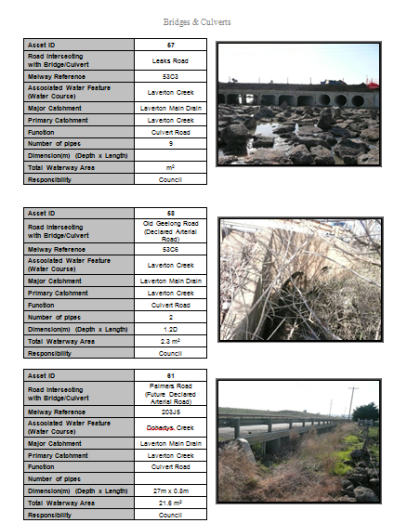
Bulk Export Custom Report
Bulk exporting allows the user to export one report per asset for a quantity of assets.
Select Report
- Open the bulk export wizard
- Select the asset category
- Select the report to export
Select Assets
By Selecting "Selected record" you can use the advanced search to select a subset of asset data for export.
i.e. An advanced search could be used to only select assets where data has changed in the last month.
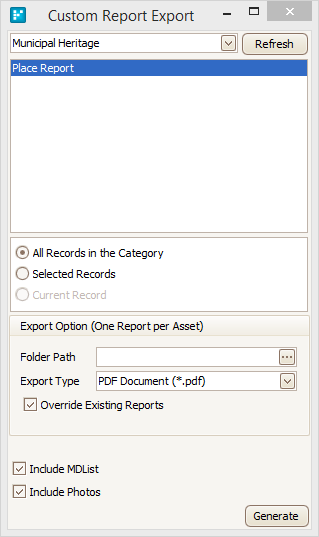
Export options
- Select the export path (this is the folder where all reports will be exported);
- Select export type. (this is the document type i.e PDF, HTML);
- Select whether existing reports should be overridden; and
- Select whether Mdlist or photos should be included.
Reports will be named Asset Category Name_Report Name_Asset ID.File Extension ie. Artwork_Significant-Works_ART1234.PDF
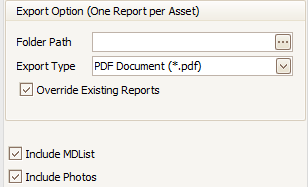
Finally Click Export.
A report for each selected asset will now be exported into the selected folder.
